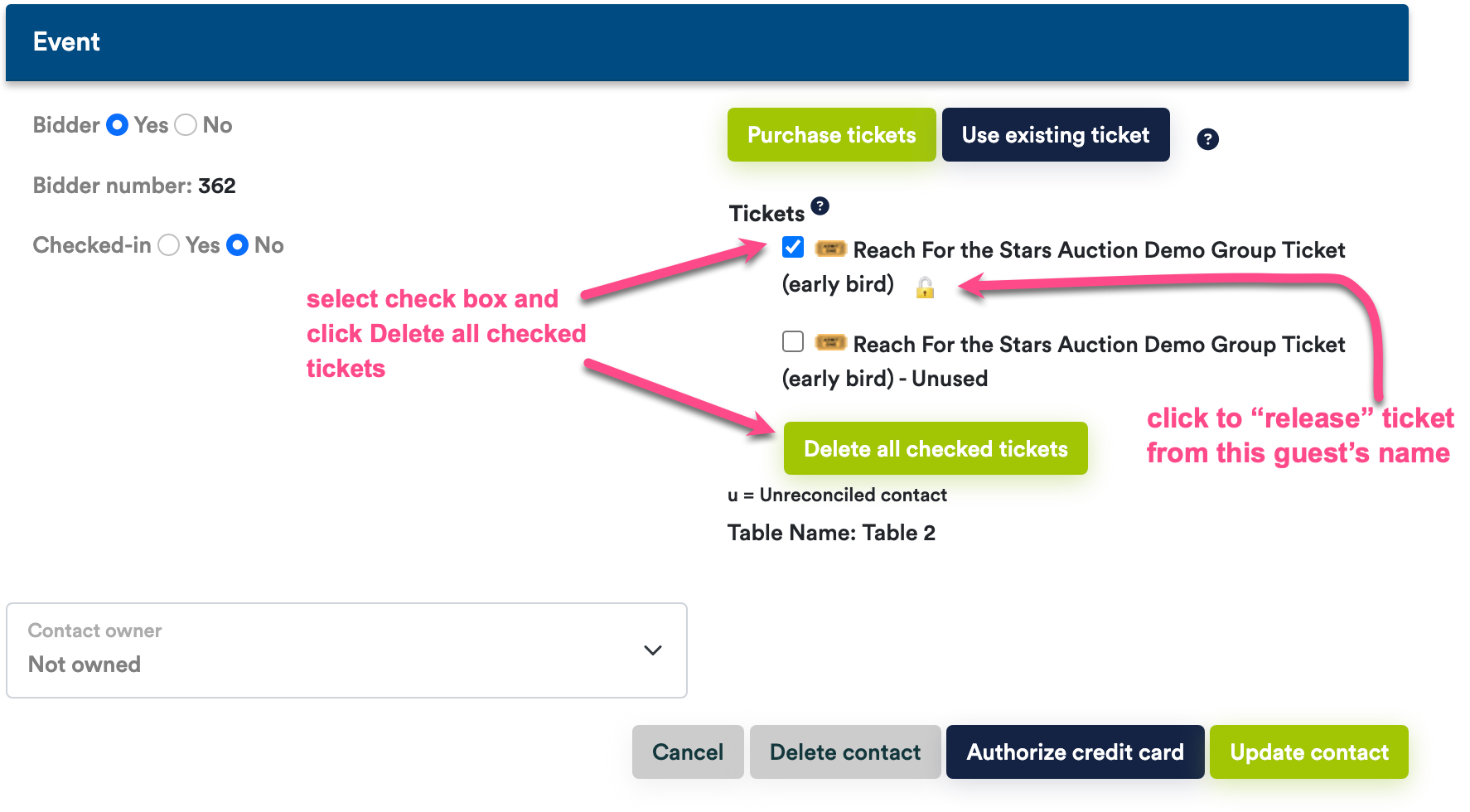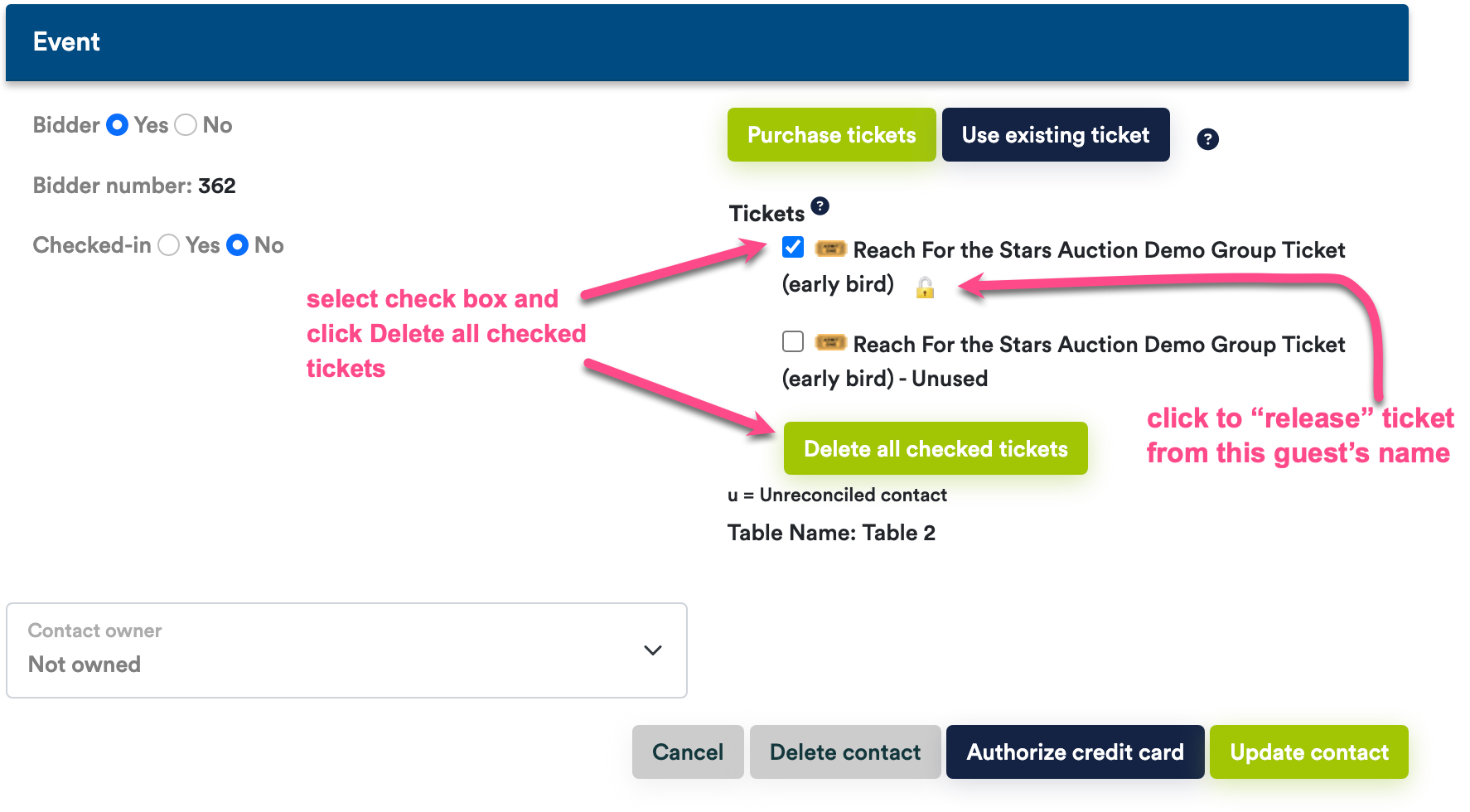Manage Tickets Assignments (purchase, delete, reassign)
Manage ticket assignment from a guest's Contact record. You can purchase tickets, delete ticket and assign ''unused'' tickets by searching for the
appropriate guest name.
When a contact purchases (or reserves) multiple tickets, one ticket is automatically assigned to the contact and the others are reserved for guests
entered by the purchaser, or flagged as unused until they are assigned to others. See Assigning Tickets to other Guests.
To add a new contact or edit an existing contact, see Managing Contacts, Donors, and Bidders.
To purchase tickets for a contact/guest
- Navigate to menu item or the menu item to search for the guest who has purchased a ticket.
- Scroll to the bottom of the page and click the Purchase Tickets button to purchase new
tickets, or the Use Existing Ticket button to use a ticket purchased by another person
- If the attendee wants to have the tickets added to his invoice, or to pay later, click the
Pay Later button on the ticket purchase form. Otherwise click the Pay Now button to immediately pay for the tickets.
To delete tickets assigned to a contact
- Navigate to menu item or the menu item to search for the guest who needs a ticket deleted.
- In the search results, click on the contact's last name
- Choose the ticket(s) to delete by clicking the checkbox to the left of each ticket type.
- Click the Delete tickets button to remove these tickets from the guest's contact record and invoice.
Removing unwanted tickets does not automatically process any refund that might be due. See our Managing
Payments and Issuing Credit Card Refunds help pages for more info on how to process a refund.
Tickets Diagram