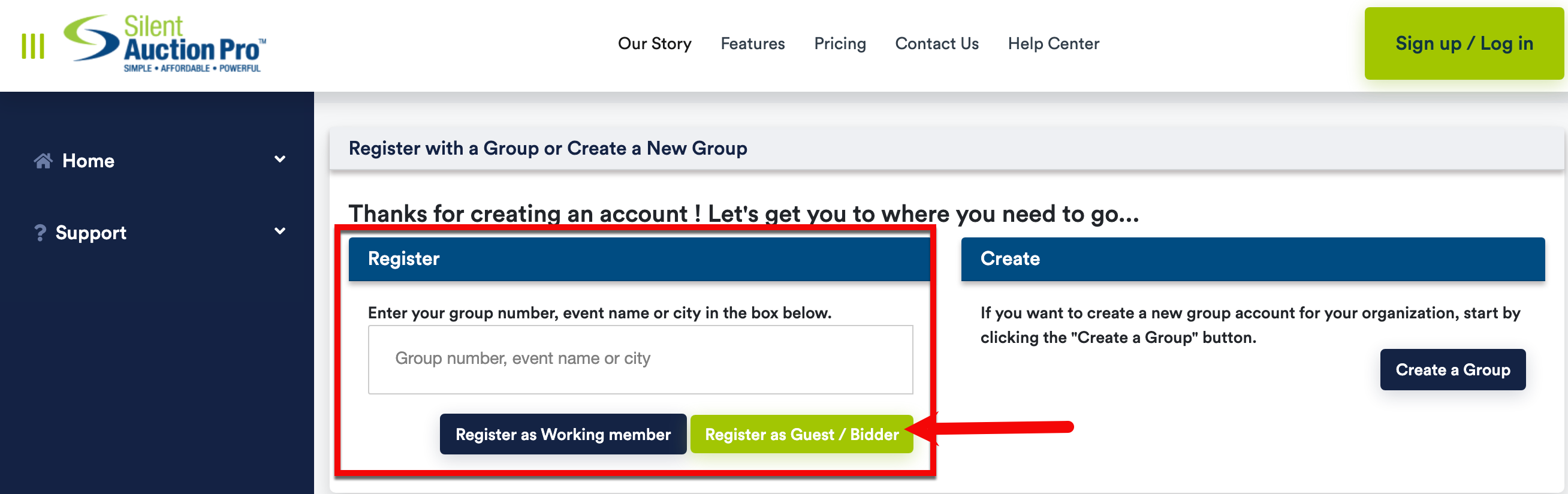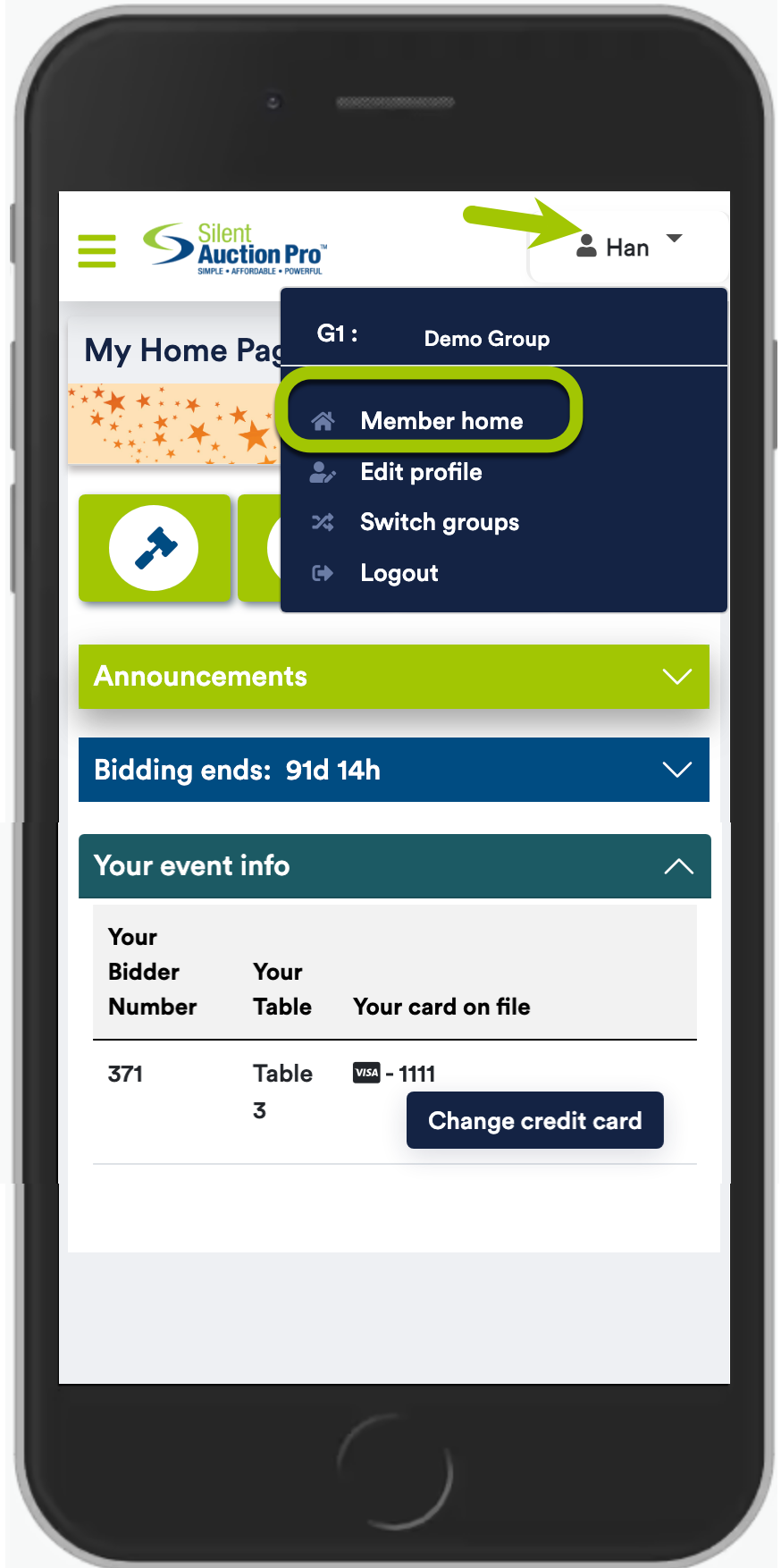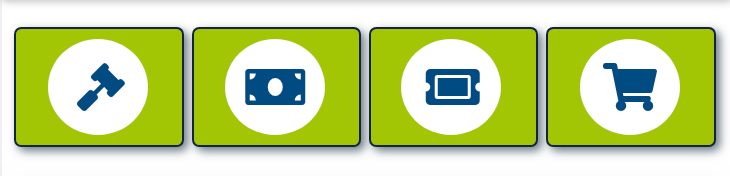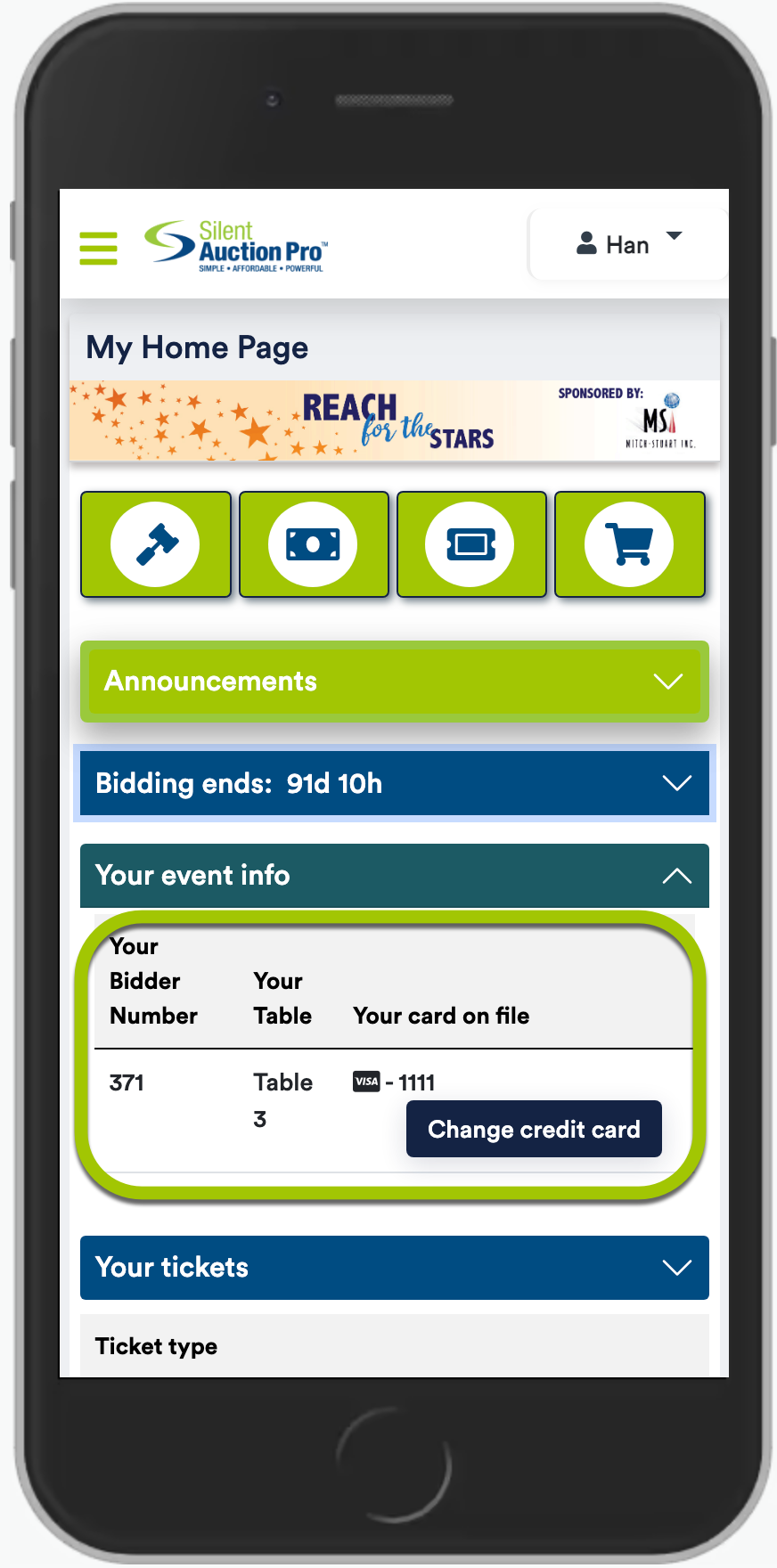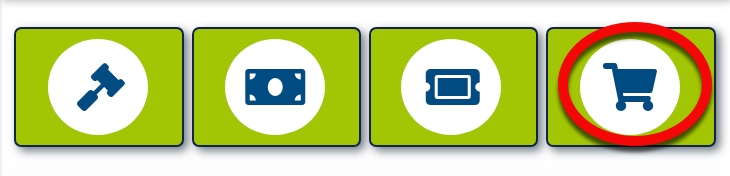For Silent Auction Pro™ Bidders and Guests: Register or Sign In for Online Bidding
Tutorial Videos:
 Printable Quick Reference Cards (QRCs):
Printable Quick Reference Cards (QRCs):
Welcome to your auction event! Whether you are standing in line waiting for your event to start, or sitting at home ready to start bidding, this page can help
you be sure you have a valid bidding account. Let's get you signed in and ready to help raise some money for your favorite organization!
Do you already have an account? The answer is YES if...
- you purchased any kind of ticket through your group's Silent Auction Pro™ ticket page
- you received an email or text message indicating you are "approved for online bidding"
- you received a Welcome message via text, specifying your bidder number/status
- you have logged into Silent Auction Pro™ as a bidder at another event
If you think you might have an online bidding account with Silent Auction Pro, try using
the I forgot my username/password link to retrieve your credentials.
If you do not have an online bidding account, start here!
Find the registration link or QR code provided by your event organizers. Click the link or scan the code to start creating a Silent
Auction Pro™ account that is linked to your organization
- Follow the on screen directions to create a username and password.
You are welcome to use your email address as your username or make one up of your choosing. Passwords must be 8 to 16 characters long and contain at least 1 upper case character,
1 lower case character and 1 number. Passwords may contain the following special characters: ! $ @ = / # & ~ + but may not contain spaces.
- Provide your first name, last name and email address. You may or may not have to provide your cell phone number. The organizaing group may decide
to require your cell number, and without it you will not be able to move on with the registration.
Texts can only be received if you Opt In for text messages originating from Silent Auction Pro™ number: (888) 990-9876.
Click here for more information on text message Opt In options and information.
If you Opt Out of SMS messages, or decide not to provide your cell number, you will NOT be able to receive outbid notifcations and
winners notifications via text. Please know: Silent Auction Pro™ will never
sell or give your personal information to anyone not associated with the organization or organizations for which you are using our system.
- On the page: Select your credit card type from the blue Select One button.
- Click the Next button to advance to the next page where you will confirm your user information.
Click the Next button again.
- Enter your credit card number and expiration date. Click the Process Card button.
The screen refreshes with your Payment Record for a $0 authorization of your card.
Your credit card number is held securely on file by a fully PCI compliant card processor of your group's choosing (either CardConnect or Worldpay).
You are now ready to bid!
IF you do not have a link or QR code, go to the Silent Auction Pro™ web site.
- Follow the steps to create your account. Once you've successfully created your account, you must join your "Group".
- When you arrrive at the Register with a Group or Create a new Group page, type in your Group number (provided by the event organizers), the name of your event, or city on the LEFT side of the screen. You want to LINK your account to
your organizations event. Do NOT create a new group if you are trying to participate in an ongoing event/auction.
- Click the Register as Guest/Bidder button.
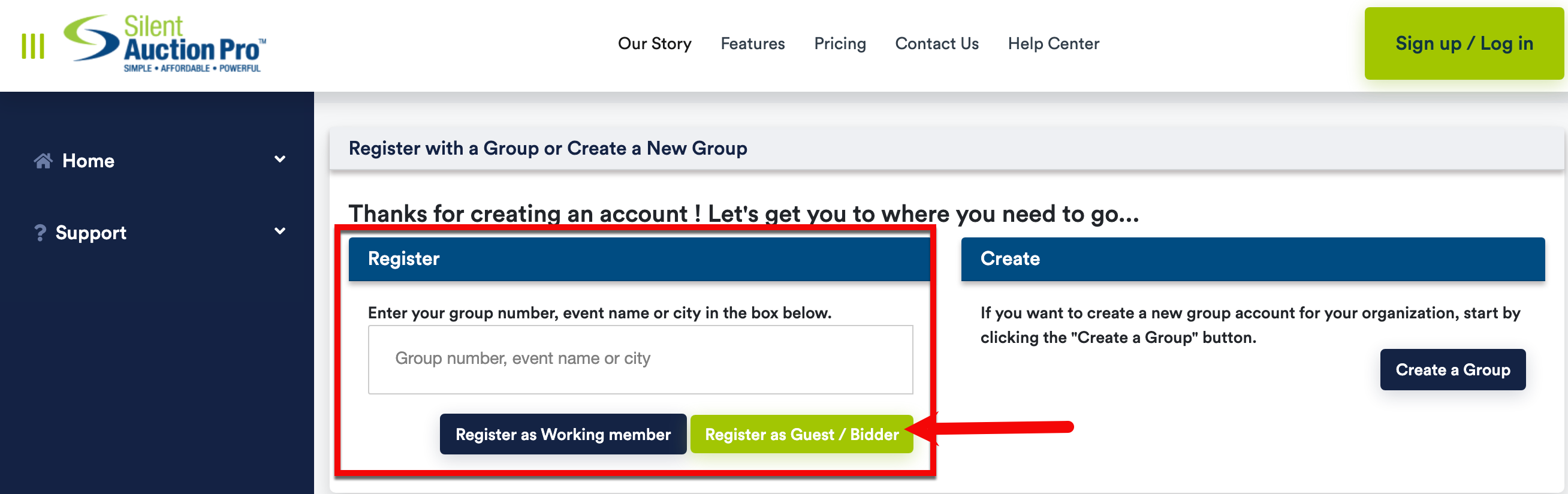
Ready to Bid!
Now that you've created an active bidding account, you're ready to bid!. Navigate to your page by clicking on your name in the top right corner of the screen. Choose
Member Home and you will be able to see any announcements or information the event organizer has posted. The page is the hub for all your event info.
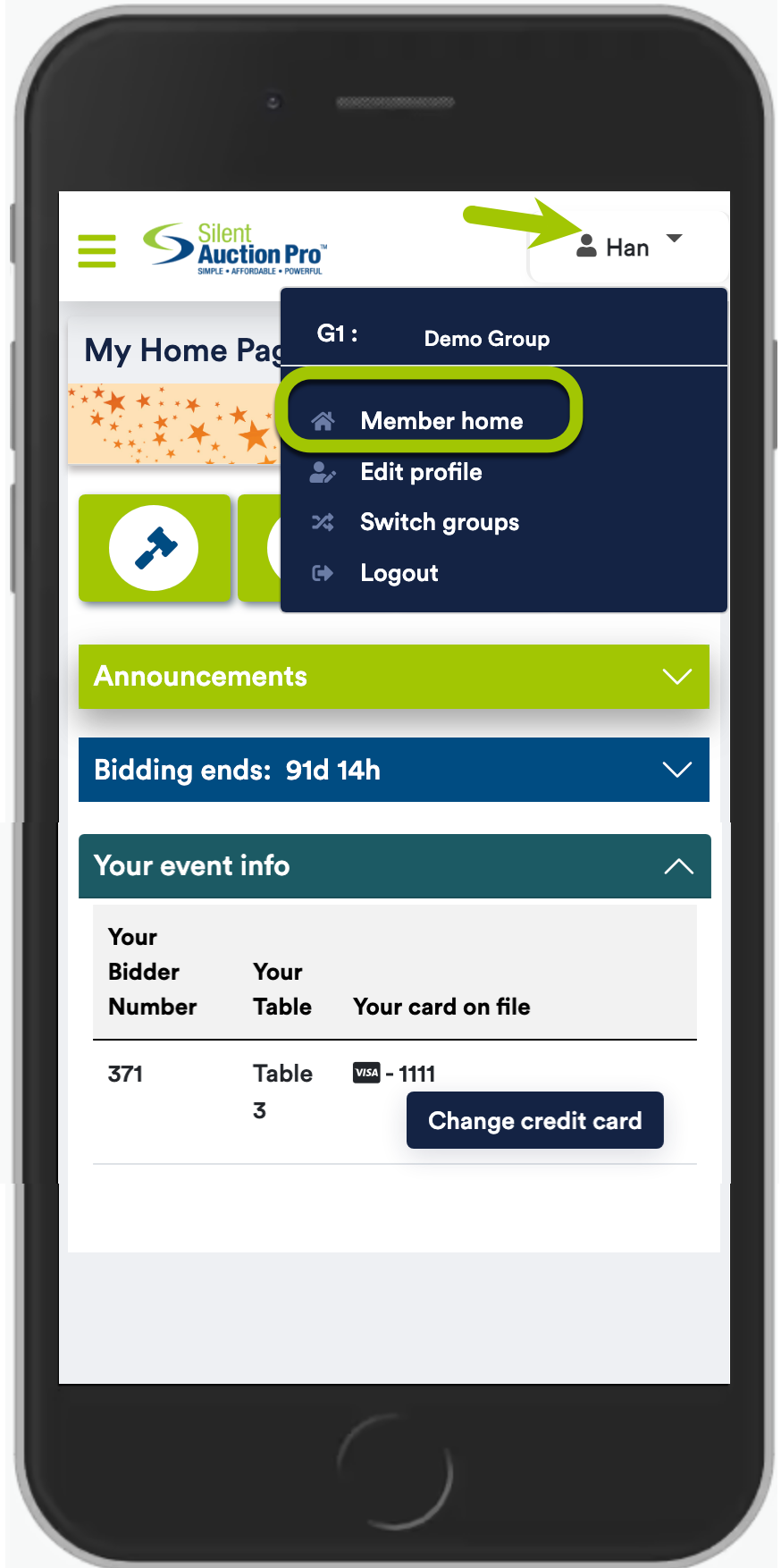
From the Member Home page, you can access the Auction Catalog, Auction Catalog, buy additional tickets (if they
are available), make a cash donation (again, if enabled) and initiate your check out. Notice the 4 green buttons:
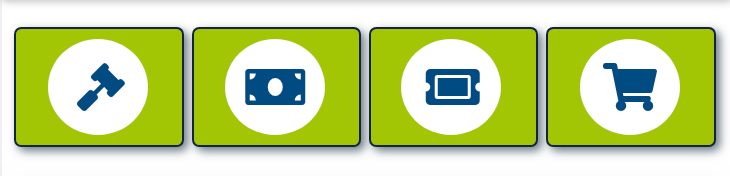
- The GAVEL icon takes you to the Auction Catalog
- The DOLLAR icon takes you to the cash donation page
- The TICKET icon takes you to the ticket purchase page
- The CART icon takes you to the check out page
Also on the Member Home page, you can find your personal Event Info, including your bidder number, your table assignment (if applicable), and your credit card info.
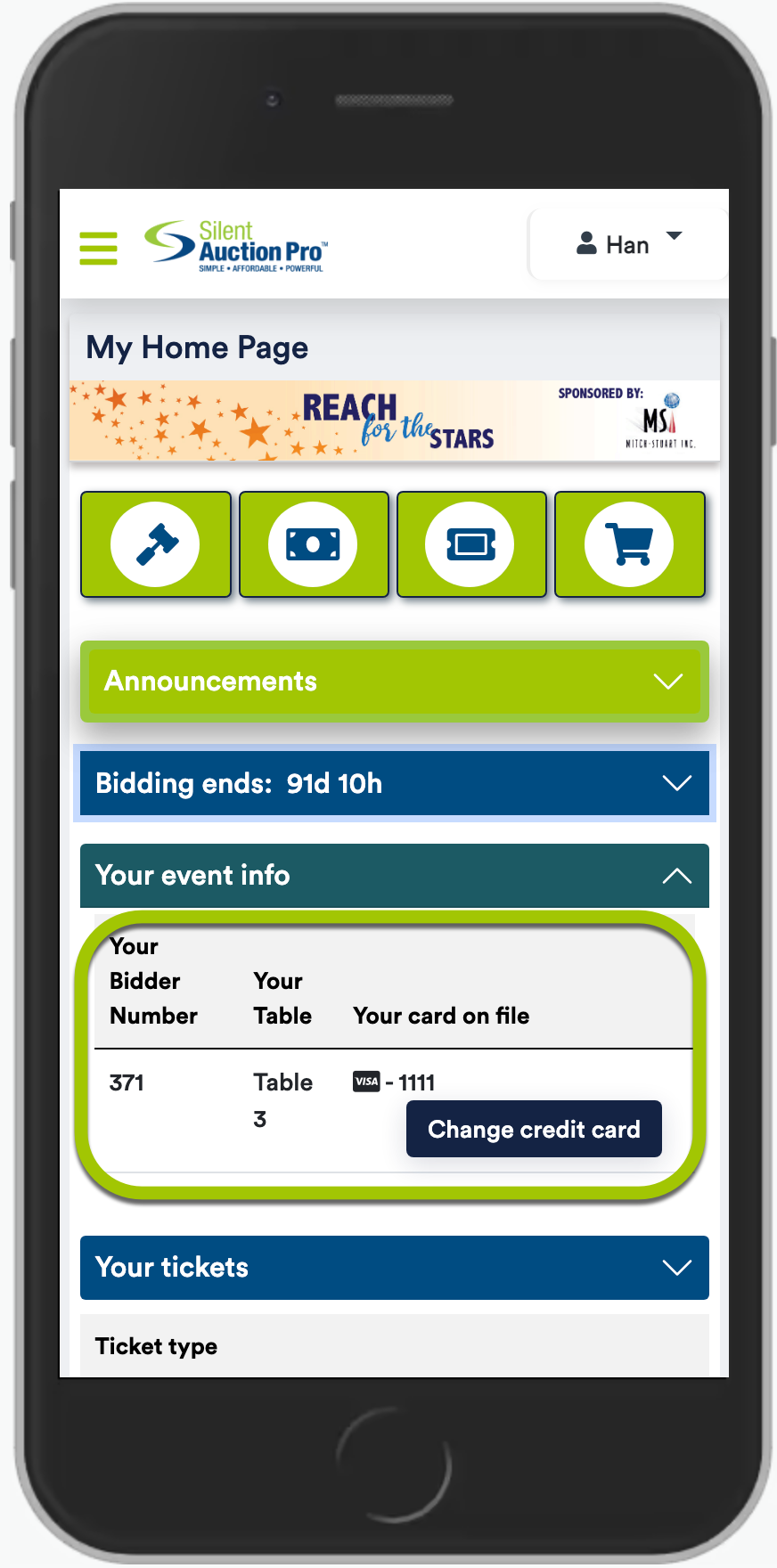
If you do not have a card on file, you can click the Authorize Credit Card button found in the Event Info section of the page to store your
card on file for bidding.
Placing a Bid!
Using the GAVEL icon button, navigate to the Auction Catalog. Select an item on which to place a bid by clicking on the item.
Scroll down to the blue aucton item information box. Here you will find the current bid statistics including value, current bid and next available bid.

If you want to accept the next available bid, click the green Place Bid button to record your bid on this item.
Once you place your bid, you are the winner of that item until someone out bids you. If another bidder places a bid higher than yours, you will receive a notification
via text message letting you know that your bid is not longer the highest bid.
Bid For Me!: You can allow the software to bid on your behalf, up to your maximum allowed bid. Enter your max bid amount in the Bid $ field,
and then click the Bid for me! check box. Next, click the Place as max bid button.
You will not receive out bid notifications for an item on which you are using the Bid for me! option until your max bid amount has been exceeded by another bidder.
Other bidding options included are:
- Buy it now: Not all items will have a Buy It Now option. If Buy It Now is an option, clicking the Buy It Now button will remove the chosen item from online bidding, and you will be the winner.
- Watch This Item: Click the Watch This Item button to flag this item on your Bidding Status page, making it easier for you to keep an eye on the bidding.
Time to Checkout
When bidding has ended, it's time to check out and pay for your items or make an additional donation.
If you are the winner of one or more items, you will receive both an email and text message notification indicating which items you have won. Navigate to your
page and click the Pay button (with the shopping cart icon) to initiate your check out.
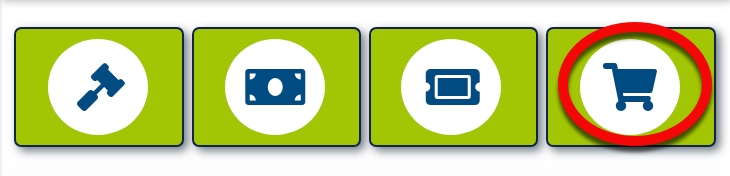
Even if you did not win an item, consider making a cash donation to your organization. If your event has the green Donate
button enabled, click that to make a cash donation. If no Donate button is available, click the Pay button and enter a
cash donation amount in the Additional Donation field toward the bottom of your invoice.
If you need help...
We are here to help! If you are having trouble with any part of the account creation, login, or bidding process, please contact
Silent Auction Pro™ tech support via email or by phone: 408-583-4880 x2.
Happy Bidding, and thank you for supporting your organization!
Important Notes about receiving Text messages
- All cell phone carriers (for example; AT&T, Verizon, T-Mobile, etc.) require that cell phone users have the ability to Opt Out of receiving any and all text messages from a
sender.
The Silent Auction Pro™ SMS number is (888) 990-9876.
- Cell phone users can Opt Out by texting STOP to the Silent Auction Pro SMS code (888) 990-9876. To Opt In and start receiving messages again text UNSTOP to (888) 990-9876.
- If you decide to Opt Out of text messages from Silent Auction Pro (888) 990-9876, you will not receive text out-bid notifications or any other text messages from
the event organizers.
- When you create your account and provide your cell phone number, you must Opt In at that time by checking a box to agree to receive messages from Silent Auction Pro™.
- No event organizer has the ability to change your Opt Out status. You must text UNSTOP to the Silent Auction Pro SMS code (888) 990-9876 in order to start receiving text messages again.