





Whether you're selling tickets or not, you will want to customize the appropriate landing pages to help your guests sign in, register or buy tickets.
Logo, Banner, FootnoteCustomization of your landing pages starts with your group logo, and an intentional footnote. And, if you're using our Bidsheet Pro™ or Mobile Pro™ packages, you'll want to include an event Banner as well. Your logo and footnote print and display on customer facing printed documents including invoices, receipts, bidder paddles, and auction item display sheets. Your banner displays on your Home page, auction catalog, online ticket pages, and donate/fund-a-need pages. See our help page on uploading logos and banners for information on file types and size restrictions.
The field allows you to customize the bidding registration and sign in page with videos, graphics, and links for your guests.
Create this message, either using HTML or plain text, or upload an informational graphic created in another program. Use the message space to thank ticket purchasers,
tell them more about the event, talk about raffle tickets, give bidding instructions and start/end times, or provide links to the catalog...these are just a few ideas!
Although this message is optional, we highly recommend using it to convey important information to your guests.
This message is seen primarly by:
To enter or create your customized Bidder Sign in / Registration message:
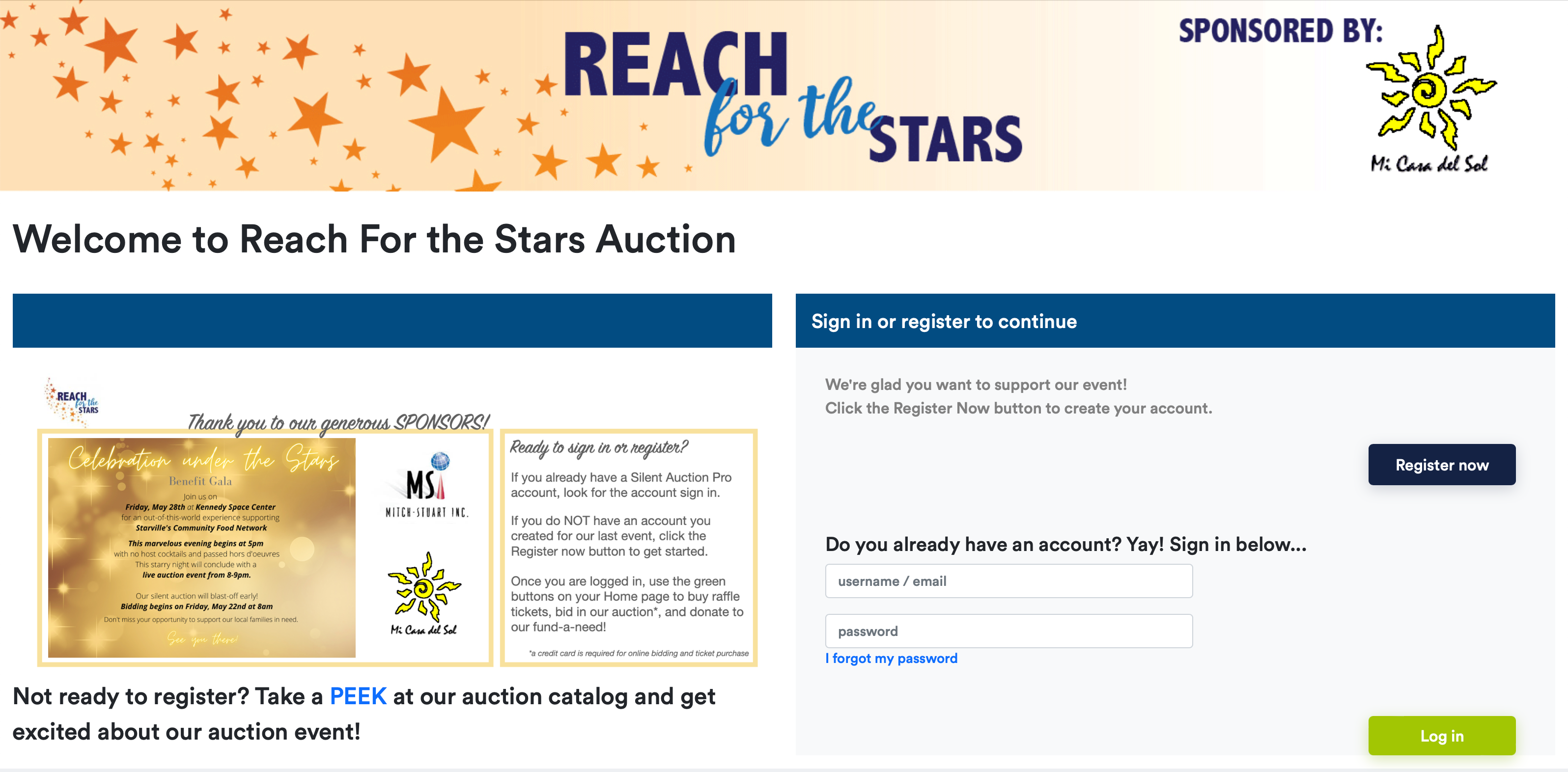 This registration page example (above) was created as a graphic that was then uploaded to Silent Auction Pro™. The catalog link was added as text, below the graphic.
This registration page example (above) was created as a graphic that was then uploaded to Silent Auction Pro™. The catalog link was added as text, below the graphic.
The field allows you to customize your ticket landing page with videos, graphics, and links for your guests.
Create this message, either using HTML or plain text, or upload an informational graphic created in another program. The Online ticket page message field allows you to customize the ticket landing pages with videos, graphics, and links for your guests. Present your invitation, highlght sponsors, provide directions or dress code, discuss raffle prizes...any information useful to a potential guest as they are purchasing tickets.
To enter or create your customized Ticket page message:
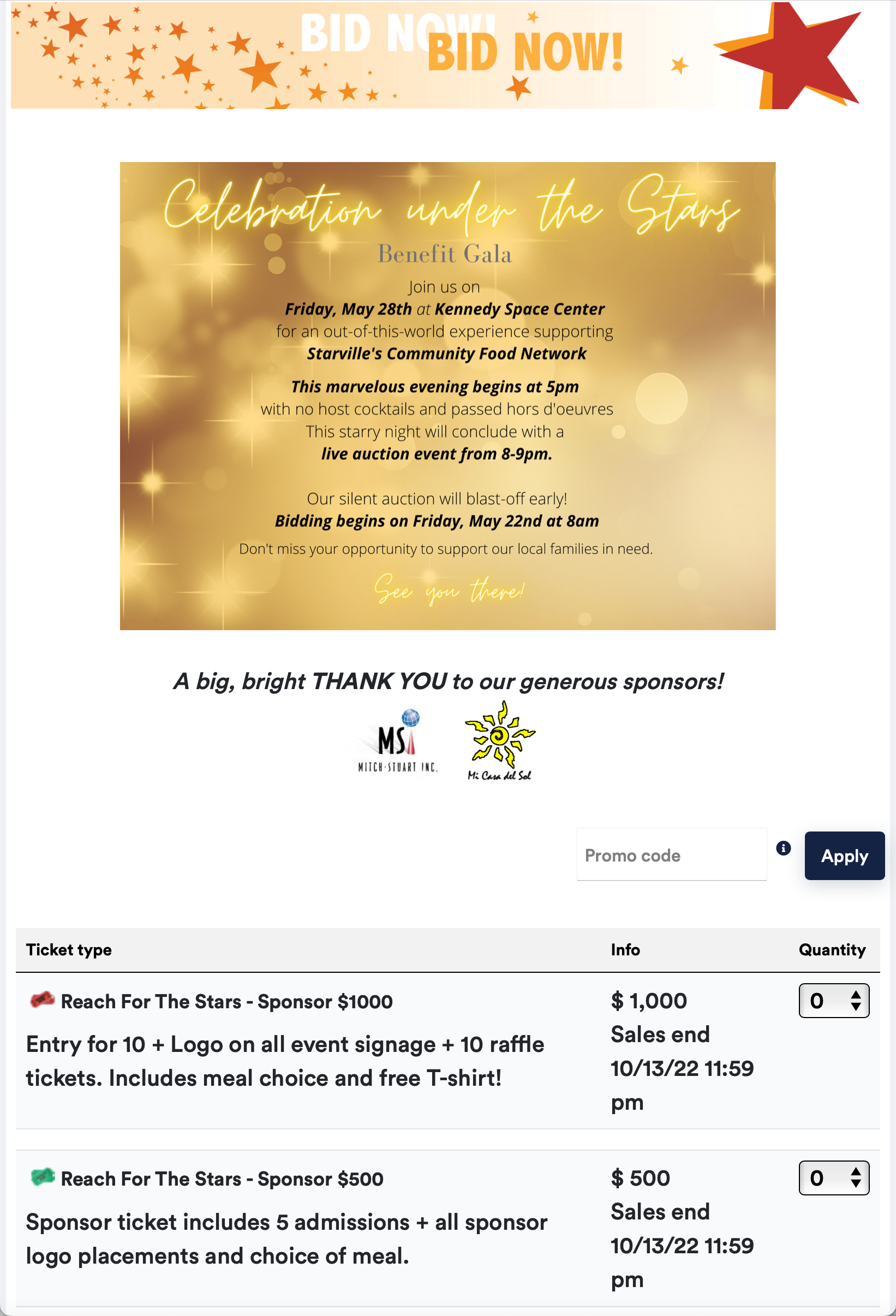 This ticket landing page example (above) was created as a graphic that was then uploaded to Silent Auction Pro™. The sponsor information was added below the graphic.
A table (from the formatting menus) was used to hold the sponsor logos in place.
This ticket landing page example (above) was created as a graphic that was then uploaded to Silent Auction Pro™. The sponsor information was added below the graphic.
A table (from the formatting menus) was used to hold the sponsor logos in place.
See Formatting with HTML for more information on using HTML to format messages.