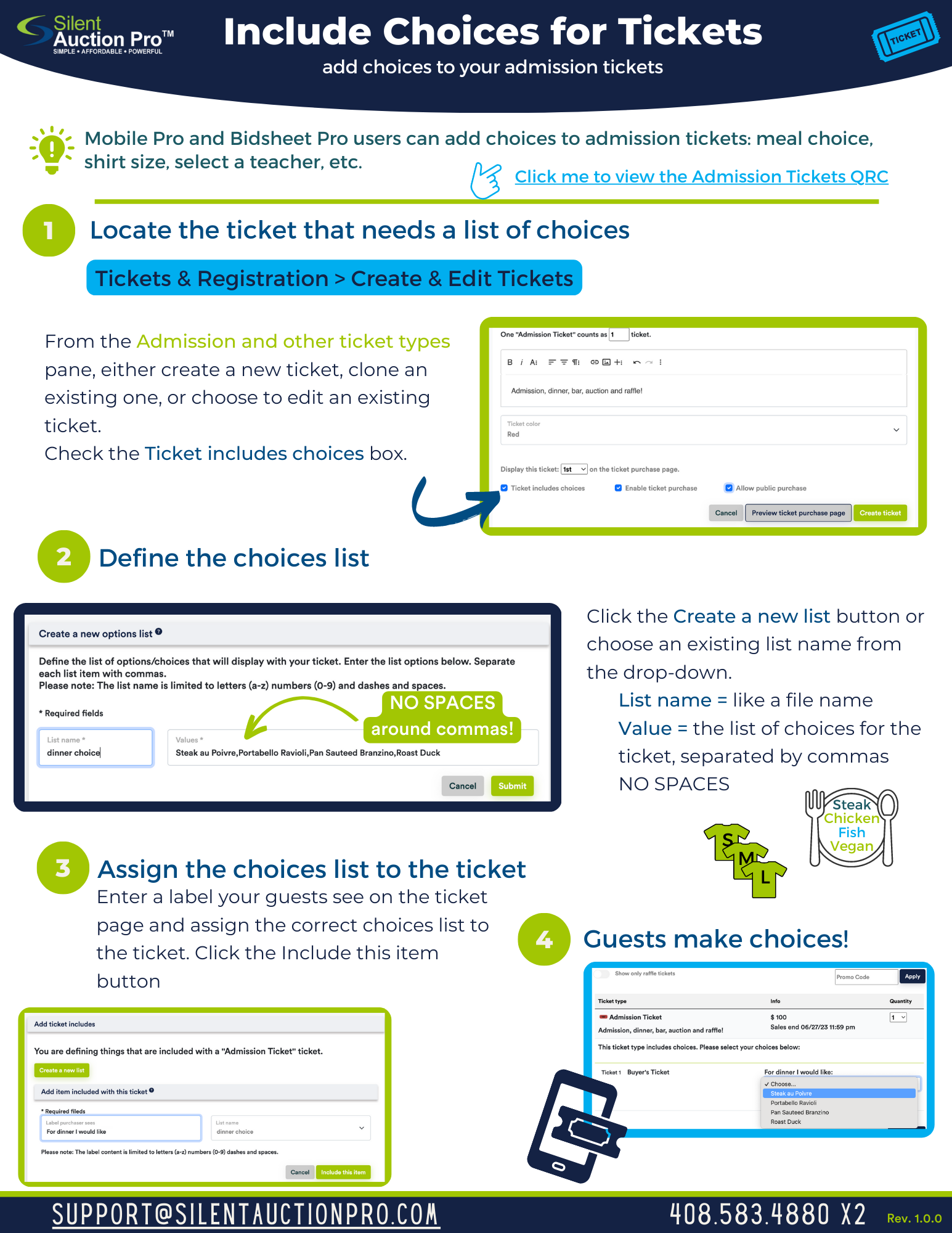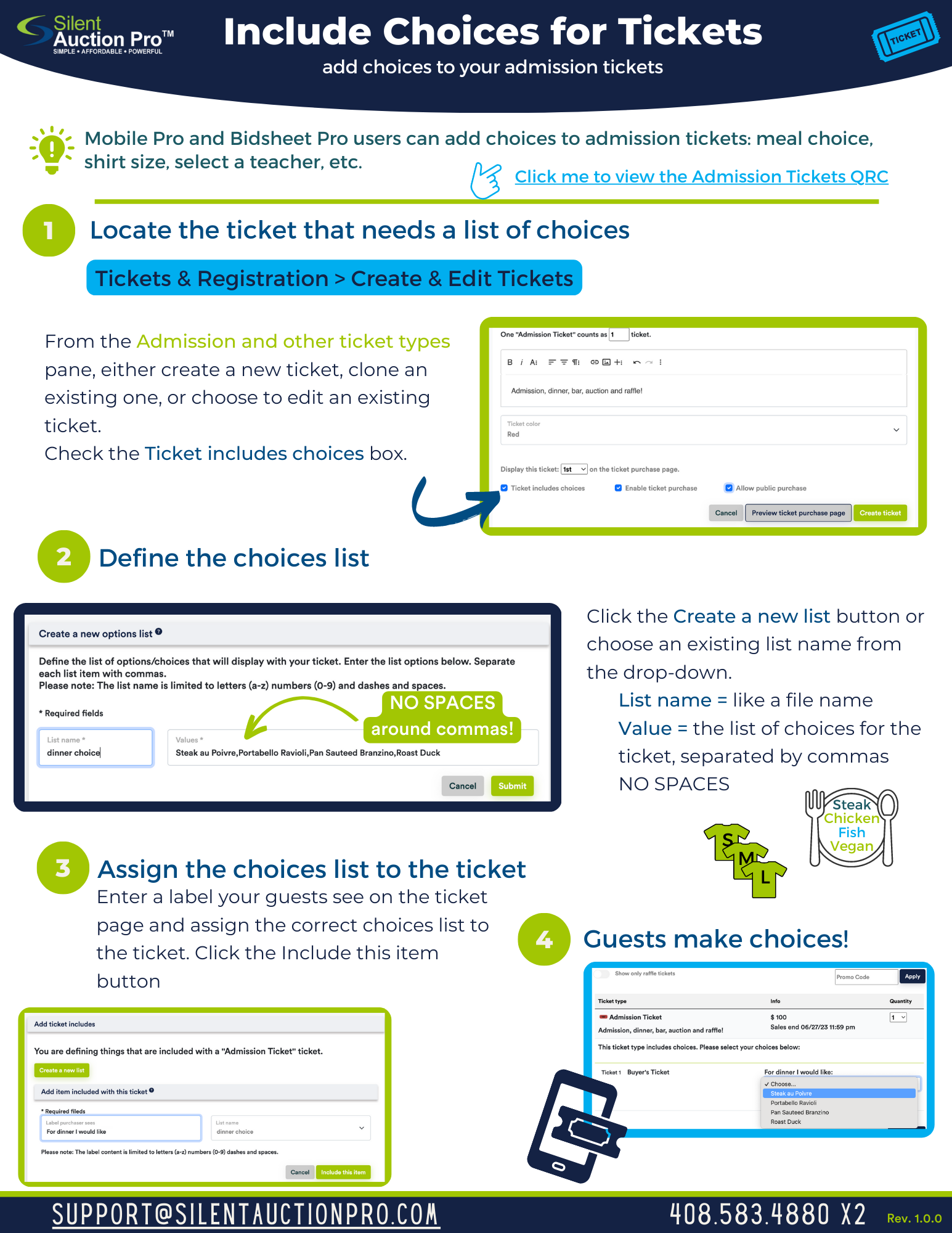Ticket Includes and Options Lists
 Printable Quick Reference Cards (QRCs):
Printable Quick Reference Cards (QRCs):
For groups who have purchased either the Bidsheet Pro™ or Mobile Pro™ packages, Silent Auction Pro™ allows you to include selectable items that are included
with ticket purchases. A typical example of a selectable item would be the choice of entree to go with a meal.
It is important to understand that ticket includes really consist of a label that the purchaser sees such as Meal Choice and then an
options list that lists the different options for that label. When creating options lists consider that one list might be used for multiple included items. For
instance, if with a sponsorship purchase, your attendees get a T-shirt and a hat, they may need to specify the T-shirt size and hat size. In
this case you need two included items (T-shirt and hat) but each reference the single "Size" options list (S,M,L,XL). Another example might be
Colors. White or black T-shirt, white or black hat. Again, you need only one "color" options list (black,white)
To add included items to a ticket
- First create the new ticket type or edit an existing ticket type. Make sure the Ticket includes choices option is selected in the Ticket Type form
- From the Add Ticket Includes page, click the Create a new list button to create a new includes list.
- Enter a list name into the Create List form on the Create a new options list page. List names are not what the purchaser
sees, but something you see when choosing the included items. List names should be generic and reusable, for instance if you were including both T-shirts and hats where the purchaser could select the T-shirt size and hat size, then you would create a list
called sizes that could be used for both. See the diagram below for more information.
- Enter the list choices in the Values field separated by commas
Do NOT include spaces around the commas when creating your list of values.
- Click Submit to save the list.
- On the Add includes form, enter the label you want the purchaser to see for the included item
- Select the appropriate list for the included item
- Click the Include this item button to save the include choice
Include Ticket Choices QRC
Click the QRC for more info