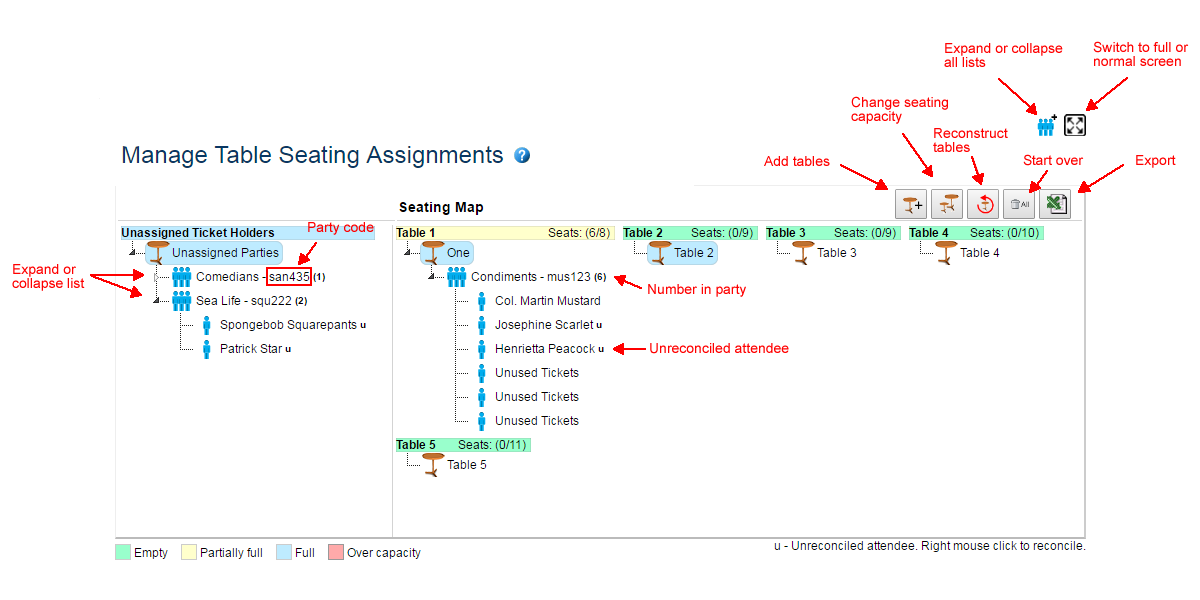Manage Table Seating Assignments
 Tutorial Videos:
Tutorial Videos:
For groups who have purchased either the Bidsheet Pro™ or Mobile Pro™ packages, auction assistants and administrators may assign and track table
assignments for event attendees | ticket holders. Assigning seats is completely optional. If selected, a ticket holder's table assignment (i.e., assigned seat)
is printed on the bidder number page as well as on the invoice.
To manage table and seating assignments
- Navigate to the menu and selec the
option. The Manage Table Seating Assignments page opens.
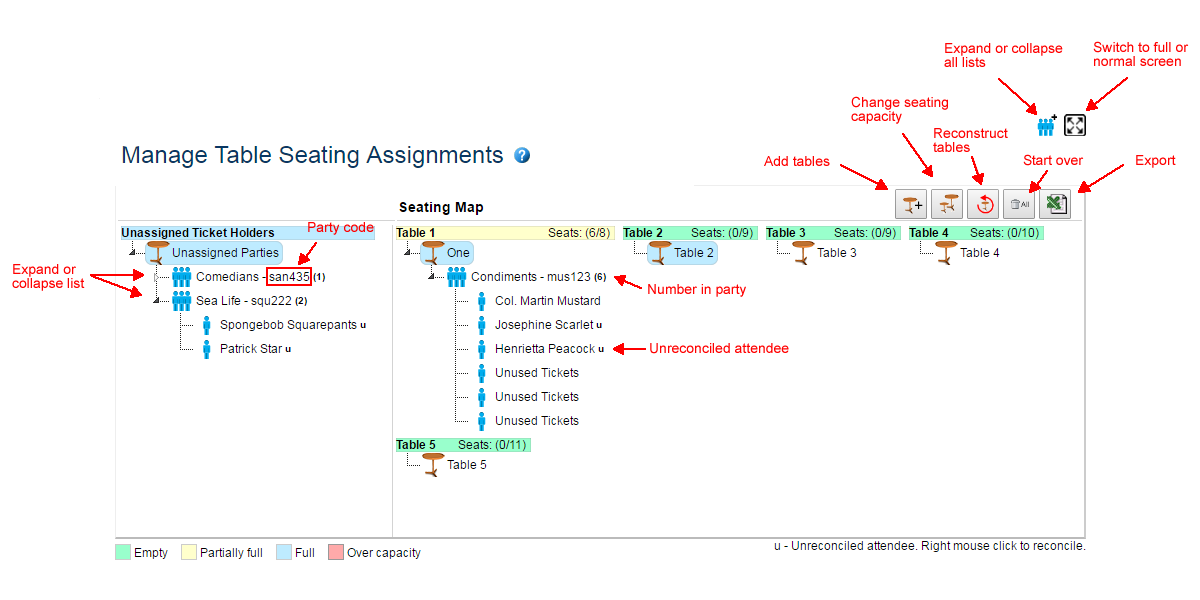
- Click the Add Table button and complete the form to add tables to the page.
- In the Unassigned Ticket Holders tree, click the small triangle to expand or collapse the nodes.
- Drag and drop individual ticket holders within the same party to change their seat position at the table. (Seating
assignments within a table start at the top of the list as seat number 1)
- Drag and drop individual ticket holders between parties to reassign attendees to different parties.
- Drag and drop parties between the Unassigned Ticket Holders list and tables to assign that party and its'
ticket holders to a particular table.
If a party contains more people than will fit at a table, you may split that party into separate parties by using the split party feature.
To split ticket holders within a party into two parties
- Expand the party list by clicking on the expand / collapse node triangle
- Select the ticket holders within the party whom you want to split into a separate party. When clicking, use
the <Shift> key to make contiguous selections or the <Ctrl> key to make individual selections.
- Once you have selected the ticket holders you want to split off into a separate party, right mouse click (PC) or
hold down the <Ctrl> key and click (MAC) to bring up the context menu and select the menu option.
Once you have made the appropriate seating and table assignments you may export the results to a spreadsheet format using the
Export button. The report will contain all the seating assignments as well as include choices
if applicable.