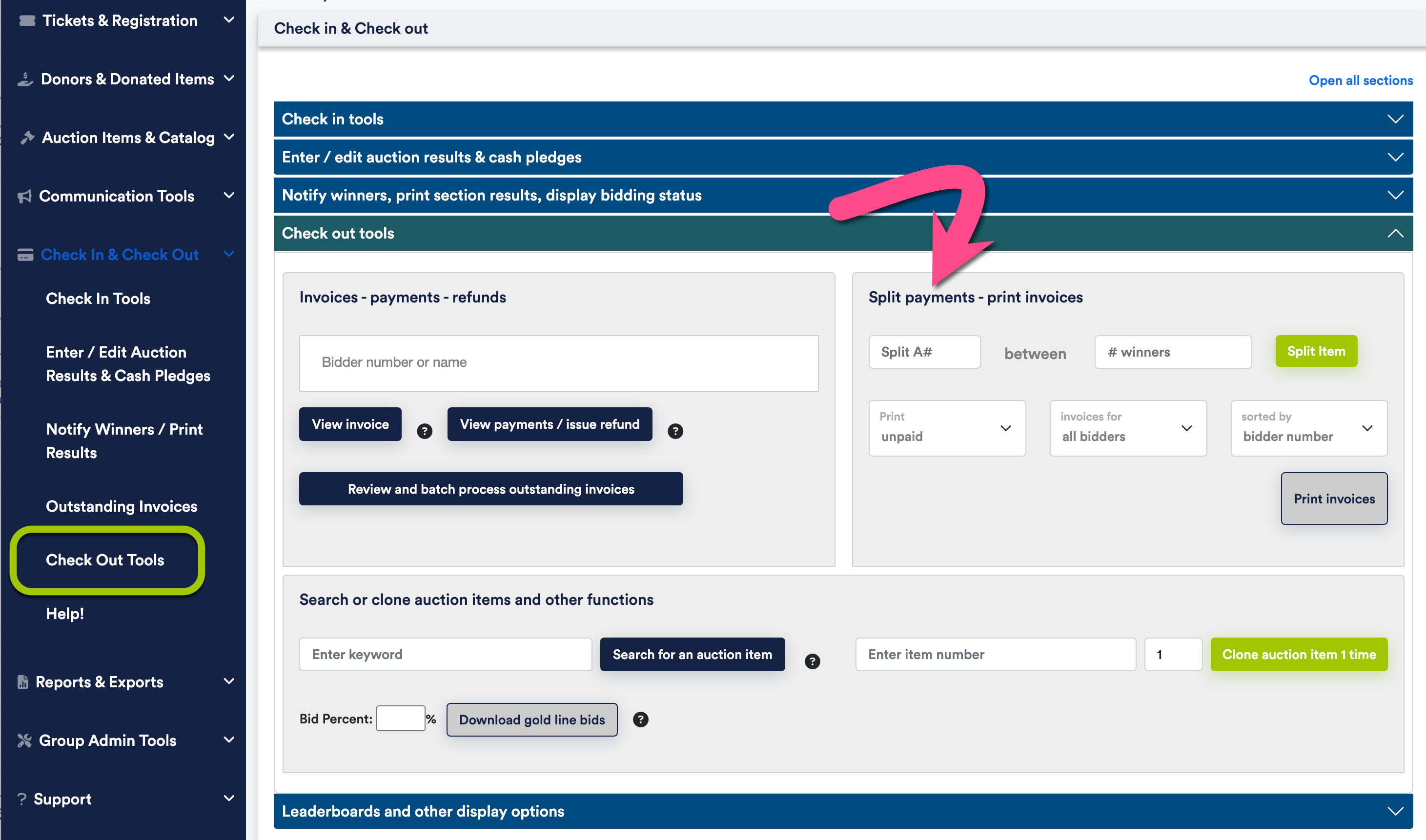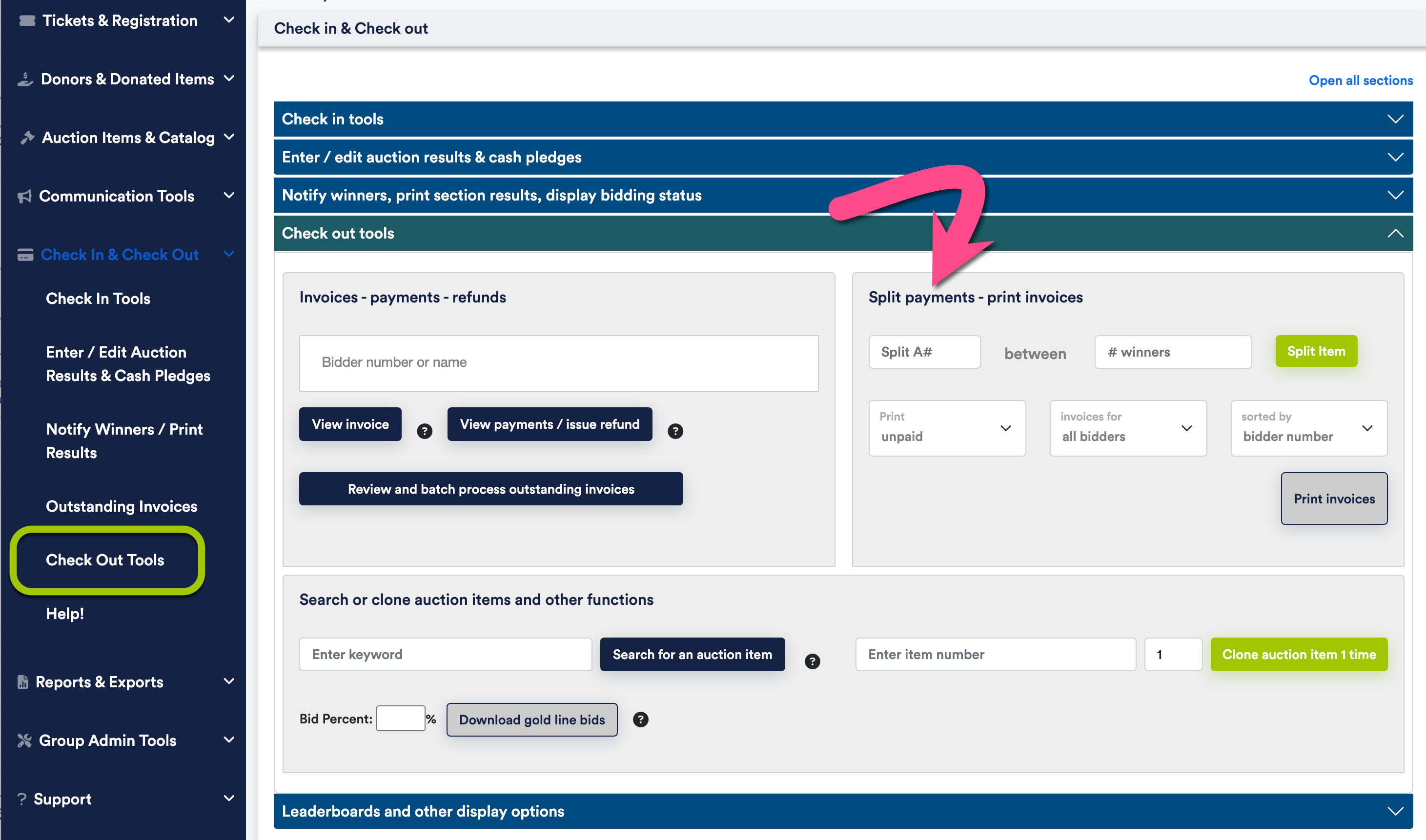Resolving Issues During Check-out
The optional AuctionDay™ component provides several tools to help resolve issues on the day of your event, particularly during
the check-out phase. Typical issues or questions that may arise include:
When entering a bid, the system alerts that the bidder is not marked as a bidder for the event
- From the , type the bidder's number in the name/number
field and click Search For Contact.
- If the bidder number is valid, the search results display the attendee with that number.
- Verify that that person is indeed attending or is a bidder for your event and that the number was not just mis-written.
- If the person is a valid bidder for the event, click on the <last name> to edit the record.
- Select the radio button.
If the bidder number is invalid or illegible, then you will need to figure out what number was written on the bid sheet or simply revert to the previous bid.
You have a bidder ID number and need to find the identity of the bidder
- From the , type the bidder's number in the name/number field
and click the Search for contact button.
Two different bidders want to split the payment or cost of an auction item
During checkout on the invoice page you can easily split the payment of an item using the Split Payment feature found under the
menu option.