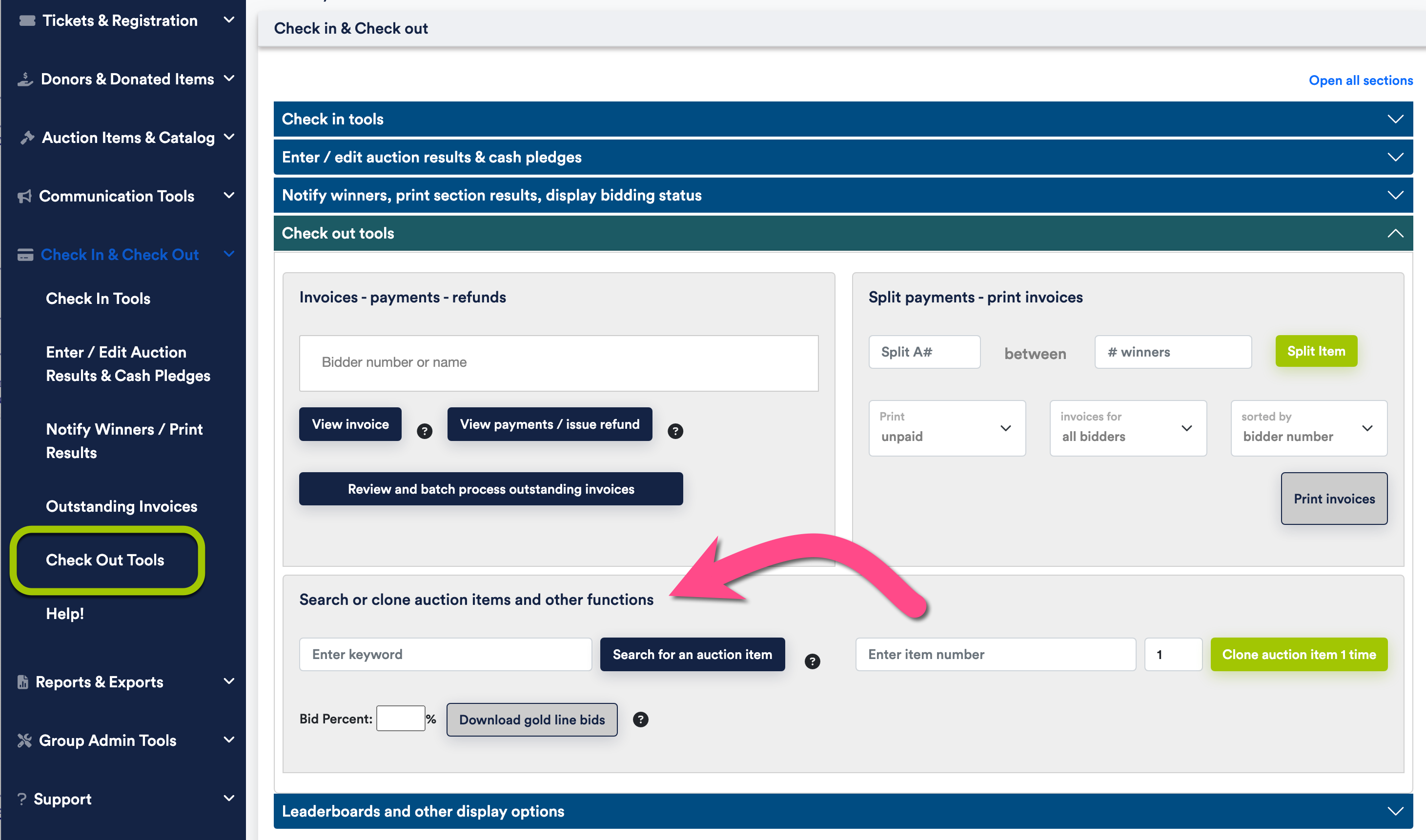The Bidsheet Plus™ or higher level packages provide the ability to search for an auction item by title or ID number and to duplicate the item in an instant, if necessary.
If attendees ask if they won a particular auction item, but cannot remember the auction number (A#) or the complete auction item title, auction assistants can search for partial titles to locate the item and its bid status.
Second example: during a live auction, the auctioneer sells two instances of an item but only one has been entered into the system as an auction item. The auction assistant can locate and duplicate the item in seconds from the Check Out Tools. Using item A110 in the demo group sandbox as an example, the item can be located by typing "condo" into the search or clone windows in the Other Functions section.
To search for an auction itemThe Auction Item Search Results page lists all titles matching the search string as well as the auction item numbers and bidding status. Auction items that appear in the search results can also be quickly duplicated using the button. If you know the auction item number you want to clone, a quicker way to clone an auction item is from the Other Functions section on the page.
During checkout on the invoice page you can easily split the payment of an item using the Split Payment feature found under the menu option.